https://www.youtube.com/watch?v=ueAfKZ8hV7o
¶ iOS and Mac App Upgrade
For iOS users, the app upgrade process is seamlessly integrated with the standard iOS app upgrade mechanism. There are two types of upgrades: mandatory and regular.
¶ Mandatory Upgrades
- Mandatory upgrades are enforced when a critical or security update is released.
- In this case, users will be forced to upgrade to the latest version of the app to continue using it. This ensures that users are always using the most secure and stable version of the app.
¶ Regular Updates
- For regular updates, when a new version is posted on the App Store, users will receive a notification within the app.
- The update notification will include the latest release notes, informing users about new features, bug fixes, and improvements.
- Users will be presented with three options:
- Ignore: This option will allow users to skip the update, and they will not be prompted again.
- Remind Later: Users can choose to be reminded of the update at a later time. The app will remind the user periodically about the available update.
- Upgrade: This option will take the user to the App Store, where they can download and install the latest version of the app.
¶ Example Upgrade Message
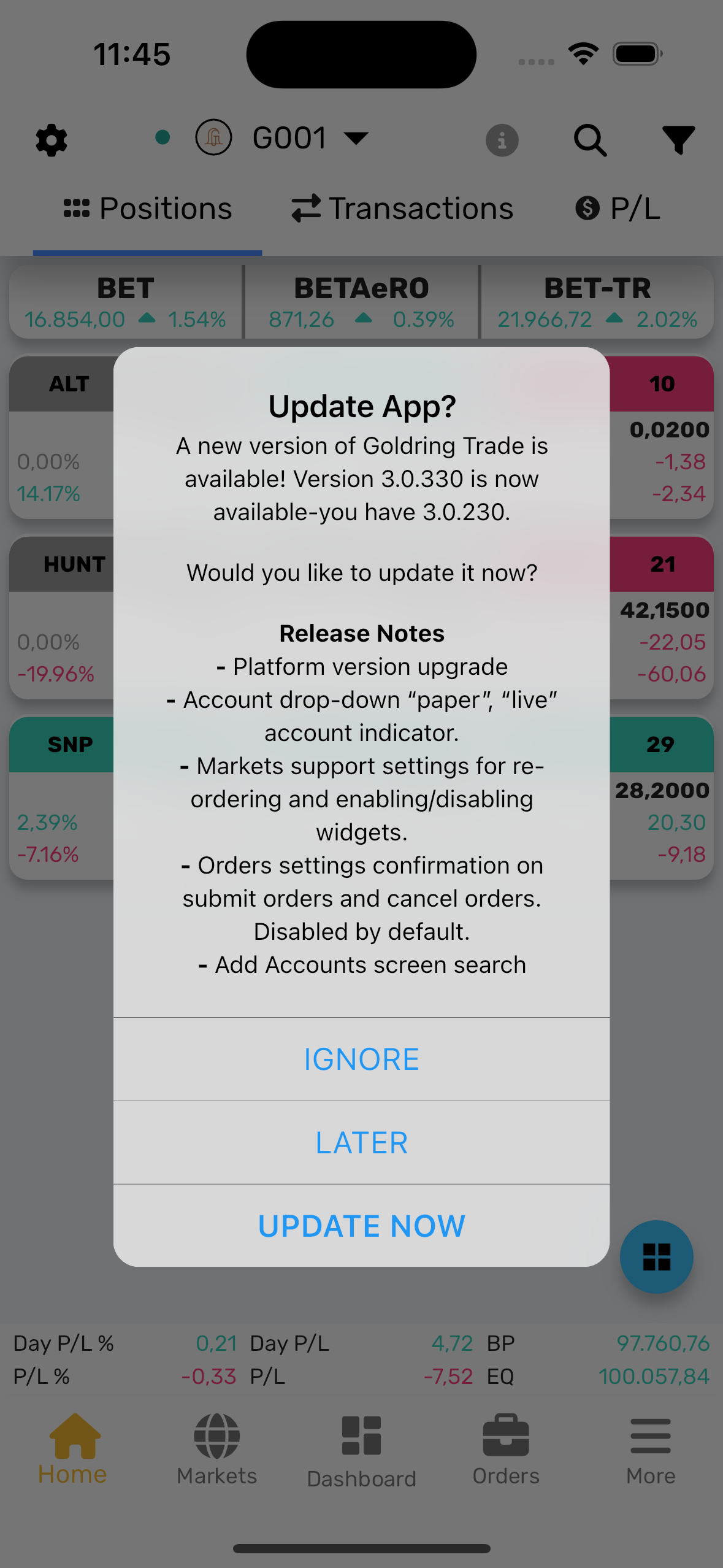
¶ Android App Upgrade
The Android app follows the same upgrade process as the iOS app, integrated with the Google Play Store upgrade mechanism.
¶ Mandatory Updates
- Mandatory updates are enforced for critical or security-related issues. These updates ensure users are using the most secure and up-to-date version of the app.
- Users are required to upgrade to the latest version in order to continue using the app. No option to skip or delay these updates is provided.
¶ Regular Updates
- Regular updates notify users of new features or minor improvements along with release notes.
- Users are given three options when prompted for a regular update:
- Ignore: Skip the update without receiving further prompts for the same version.
- Remind Later: Opt to be reminded later about the available update.
- Upgrade: Redirect to the Google Play Store to install the latest version.
¶ Web App Upgrade
For users accessing the web version of the app, the upgrade process is automatic:
- The web app will be automatically upgraded whenever users visit the webpage or refresh their browser.
- No user action is required for web app updates, ensuring that users are always on the latest version.
For any issues, please refer to FAQ here
¶ How to Check Version
You can easily find the version information of TradeGrub both before and after signing in. Follow the steps below based on your current status:
¶ Before Signing In
- Open the Settings menu located at the top left of the screen.
- Scroll to the bottom of the Settings screen.
- The version information will be displayed at the bottom of the screen.
¶ After Signing In
- Go to the Support section.
- Scroll to the bottom of the Support page.
- The version information is displayed at the end of the page, just next to the copyright notice.
By following these steps, you can always keep track of the version you are using.