¶ Configuring Bitrue API Key
To generate an API key in your Bitrue account and integrate it with the Tradegrub app, follow these instructions:
¶ Table of Contents
Step 1: Navigate To API Management Screen
Step 3: Add API Key to TradeGrub
¶ Step 1: Navigate To API Management Screen
- Log in to your Bitrue account at https://www.bitrue.com.
- Click on the Profile Icon in the top right corner and select API from the dropdown menu.
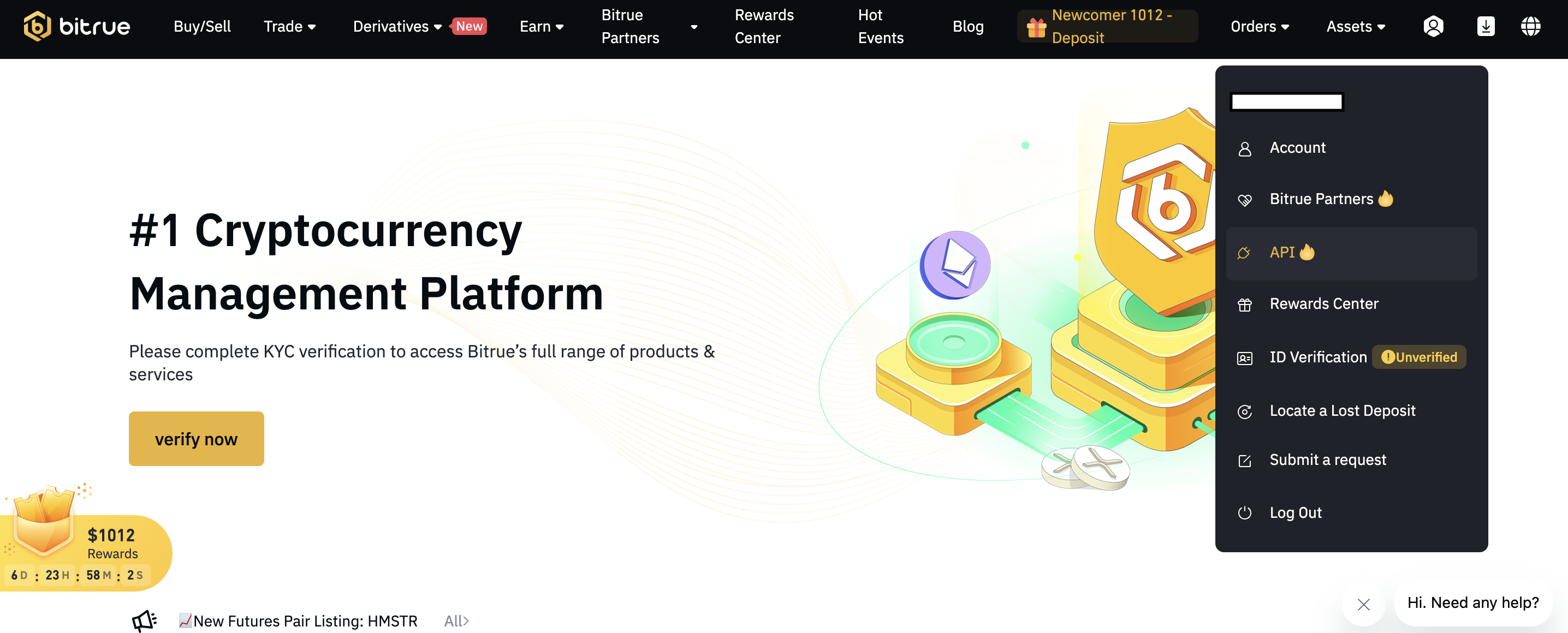
¶ Step 2: Create a New API Key
Please AVOID selecting the "Withdrawal" or "Transfer" options when adding an API key, as these are not needed for our app to operate.
- Under Account Security, click the Bind button for Google Verification to set up Google 2FA if you haven't done so already.
- After enabling Google 2FA, go back to the API menu.
- Click on Create API Key and provide a Name for the key.
- Enter the verification code from the Google Authenticator app.
- Set the Permissions for your key, such as read-only, "Orders and Positions" and trade.
For Security, it is highly recommended to whitelist specific IP addresses to safeguard your API key.
To whitelist our IP address, refer to the guide - Add Tradegrub IP
Important: Avoid using unrestricted settings, as they significantly reduce account security.
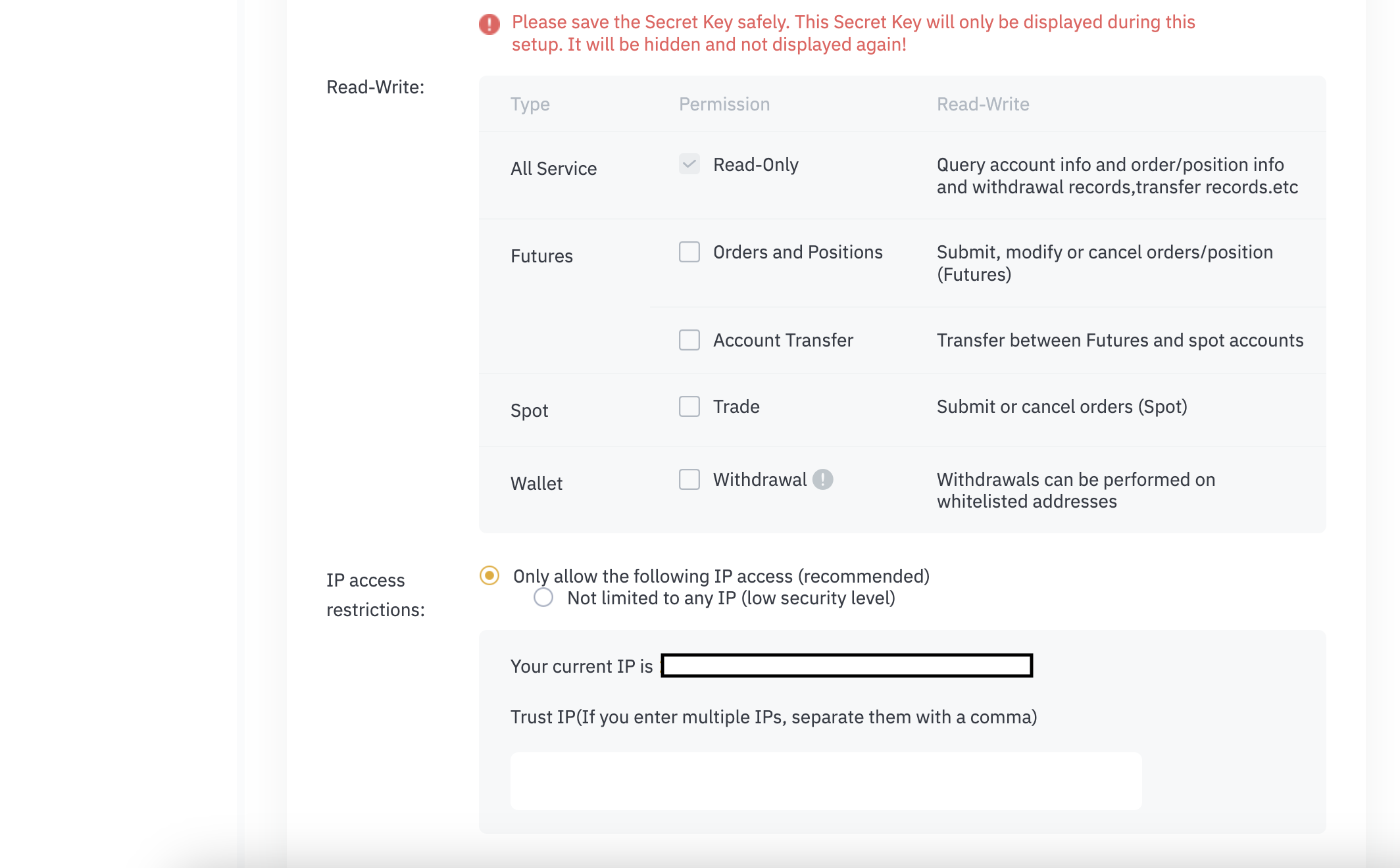
- Click the verification link sent to your email to complete the API key creation.
- Save the API Key and Secret Key securely, as the secret key will only be displayed once.
Note: It is recommended to use an IP Whitelist for additional security, limiting the IP addresses allowed to use your API key.