¶ Configuring Gemini API Key
To generate an API key in your Gemini account and integrate it with the Tradegrub app, follow these instructions:
¶ Table of Contents
- Step 1: Navigate To API Management Screen
- Step 2: Create a New API Key
- Step 3: Add API Key to TradeGrub
¶ Step 1: Navigate To API Management Screen
- Log in to your Gemini account at https://exchange.gemini.com.
- Navigate to the Settings page.
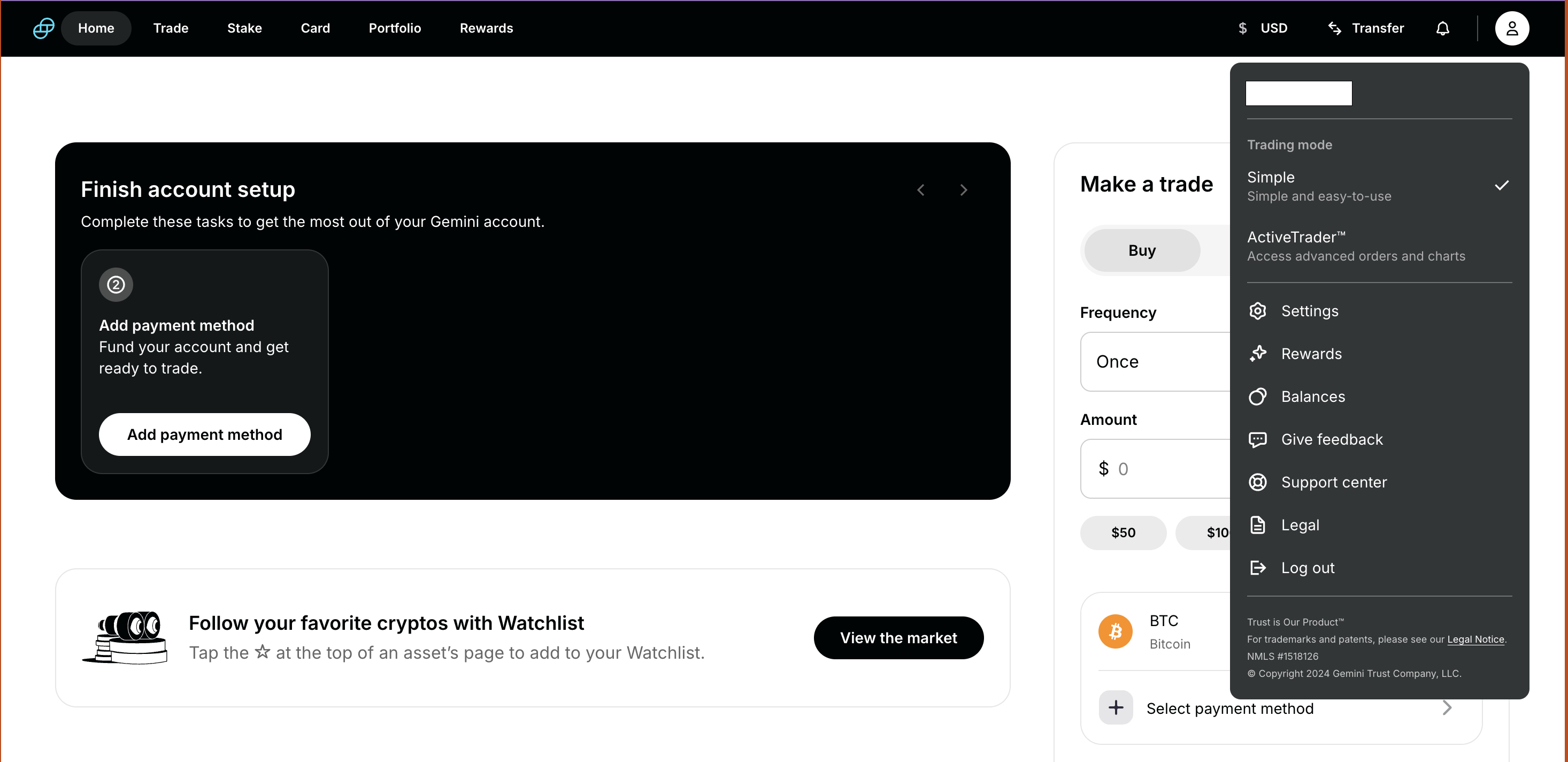
¶ Step 2: Create a New API Key
Please AVOID selecting the "Withdrawal" or "Transfer" options when adding an API key, as these are not needed for our app to operate.
- Click Create API Key.
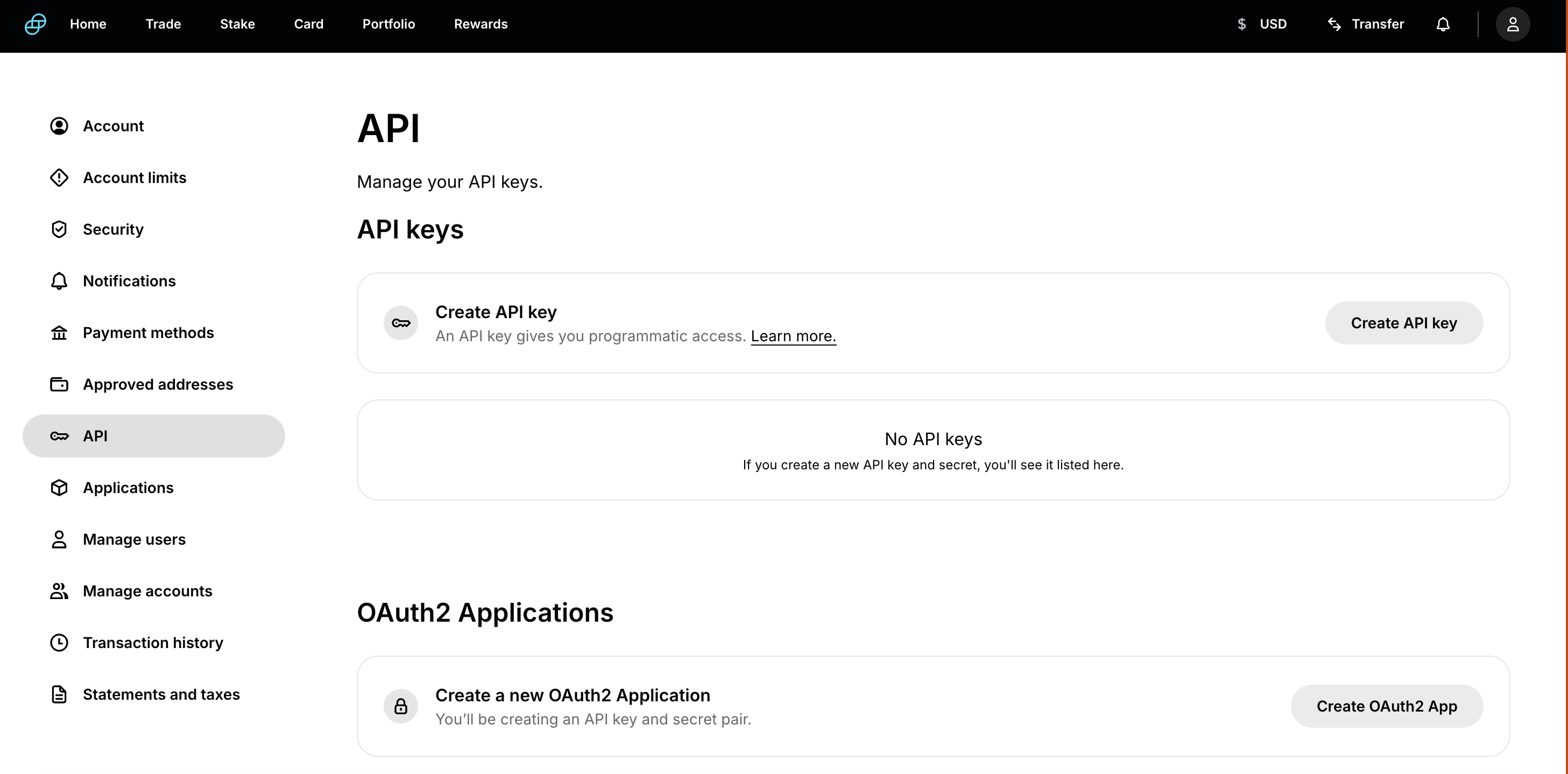
- Choose the Scope:
- Primary Account for access to your main account.
- Master Scope for full access across multiple accounts.
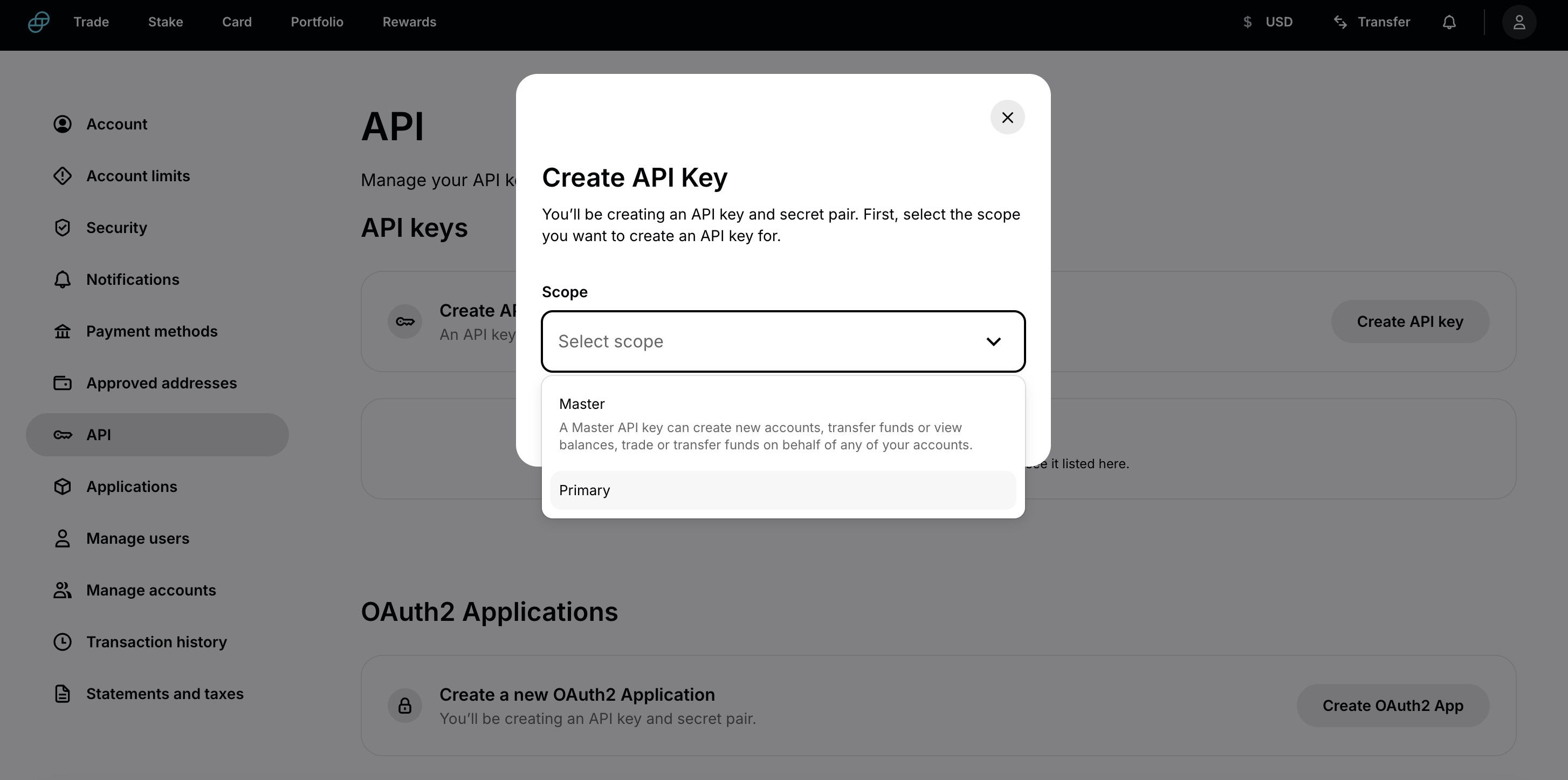
- Set API Key Name (e.g. TradeGrub).
- Set the Role for the key:
- Auditor: Read-only, allows viewing balances and orders.
- Fund Management: Allows deposits and withdrawals. DO NOT enable this one.
- Trading: Allows placing and canceling orders.
- For security purposes, it is highly recommended to whitelist specific IP addresses to safeguard your API key. To whitelist our IP address, refer to the guide - Add Tradegrub IP
Avoid using unrestricted settings, as they significantly reduce account security.
- Click Create API Key.
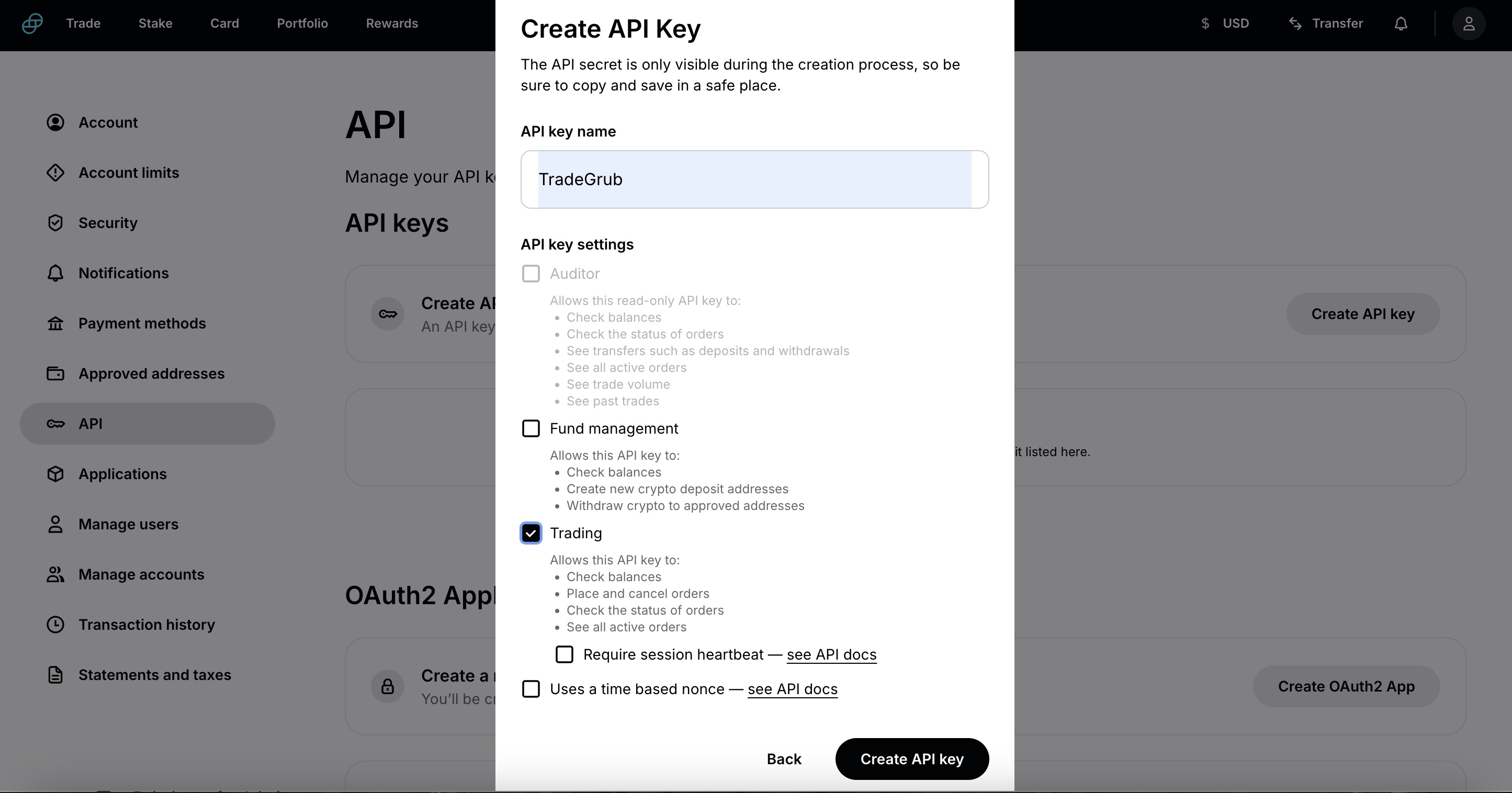
- Complete the required Two-Factor Authentication (2FA).
- Click Confirm.
Note: The API Secret Key will only be displayed once. Be sure to save it securely.