¶ Preferences
The Preferences screen allows users to customize various account and application settings. From managing notifications to updating biometric preferences, this module offers complete control over personal and account configurations.
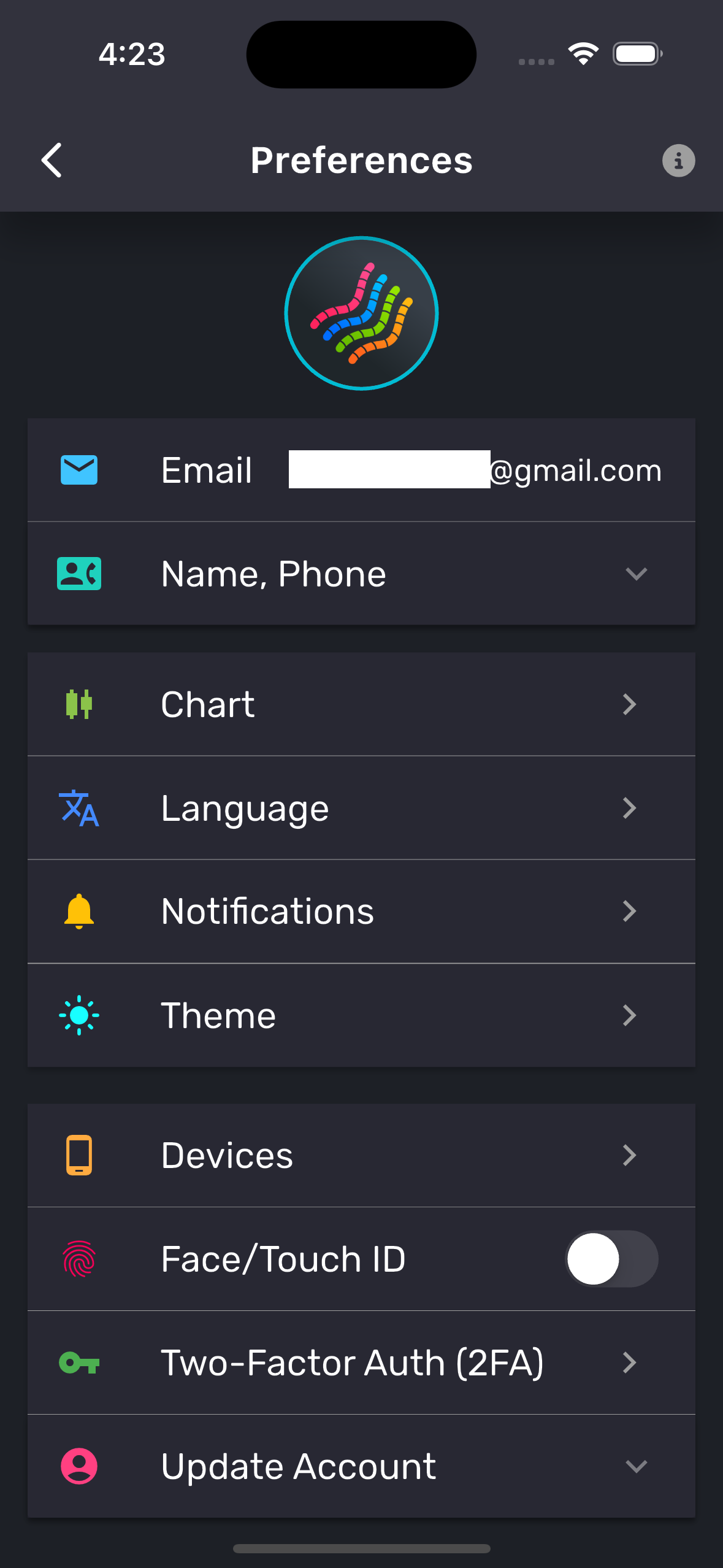
¶ 1. Photo, Email, Name, Phone
- Photo: Can only be updated for Email-based accounts. Click the camera button next to the photo to upload a new picture.
- Email: Displays the logged-in email address. This cannot be changed and serves as the primary contact for support.
- Name, Phone: Name and phone number cannot be modified through the app. Contact Support to request changes.
¶ 2. Chart Preferences
- Chart Type Selection: Choose your preferred chart type for tracking trades:
- TradeGrub TradingView Charts: Integrated with account data.
- TradeGrub Trading Charts: Includes in-chart buy/sell functionality and trade views.
- TradingView Charts: Displays external market data via TradingView.
Note: The Enable Trading Chart option allows users on mobile to switch from TradingView to standard in-app charts for trade execution and position views.
¶ 3. Language
- Language Selection: Choose from available languages such as:
- English
- Hindi
- Romanian
Note: Certain system interfaces may remain in English despite language selection.
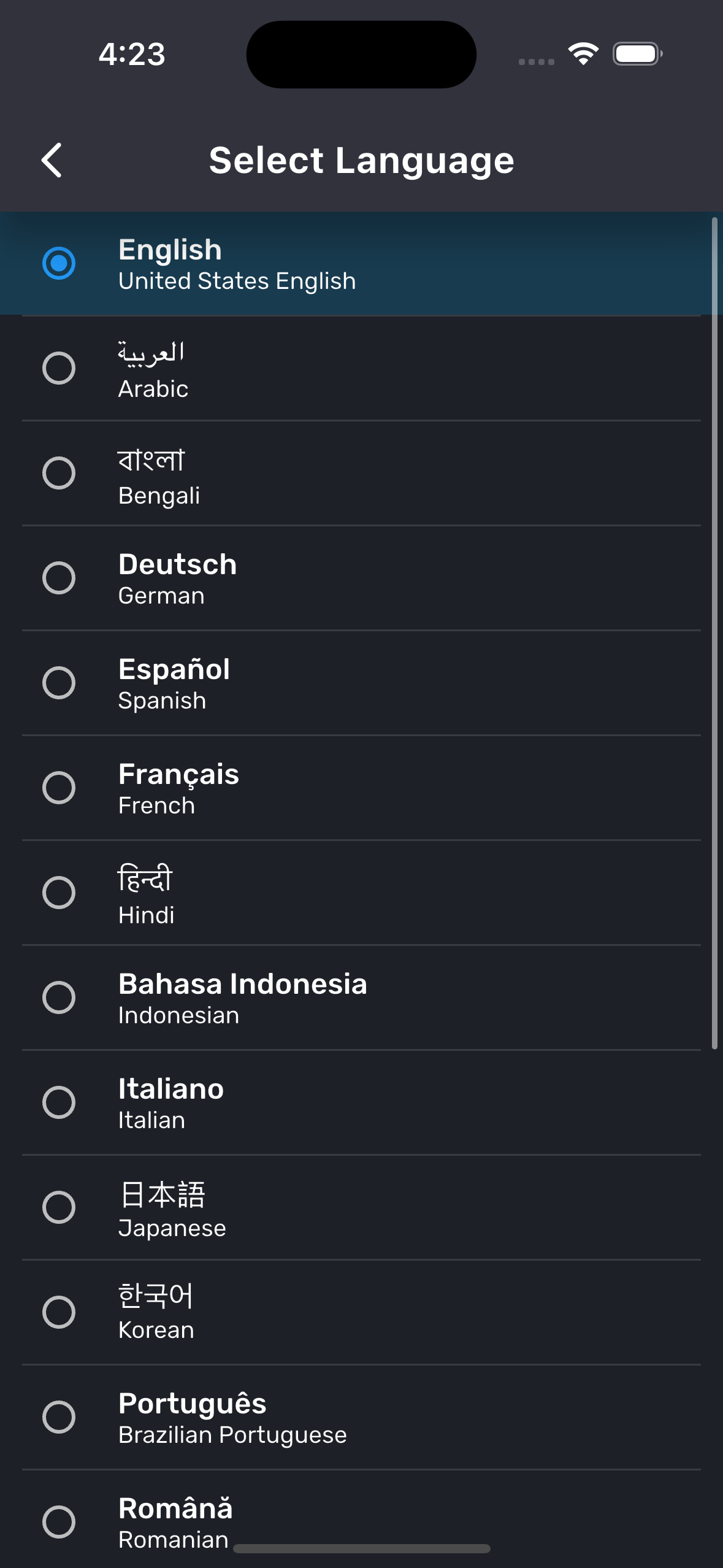
¶ 4. Notifications
- Configure Notification Preferences for:
- Trades: Set alerts for day trades or swing trades.
- Updates: Receive trade-related updates based on trading strategies.
- News Alerts: Manage notifications for swing and day trading news.
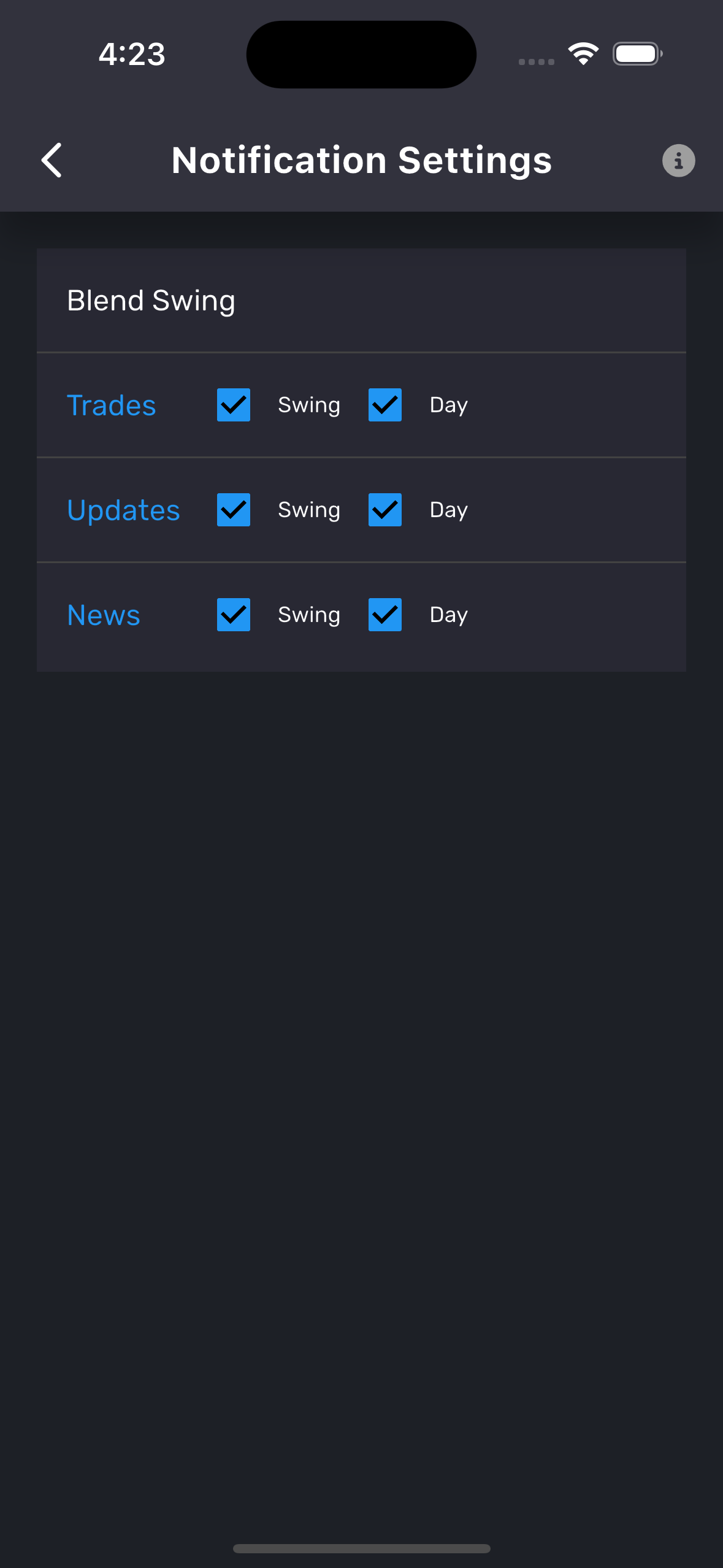
¶ 5. Theme
- Switch Themes between:
- System Theme (default)
- Dark Mode
- Light Mode
Note: Certain system interfaces may remain in fixed theme despite theme selection.
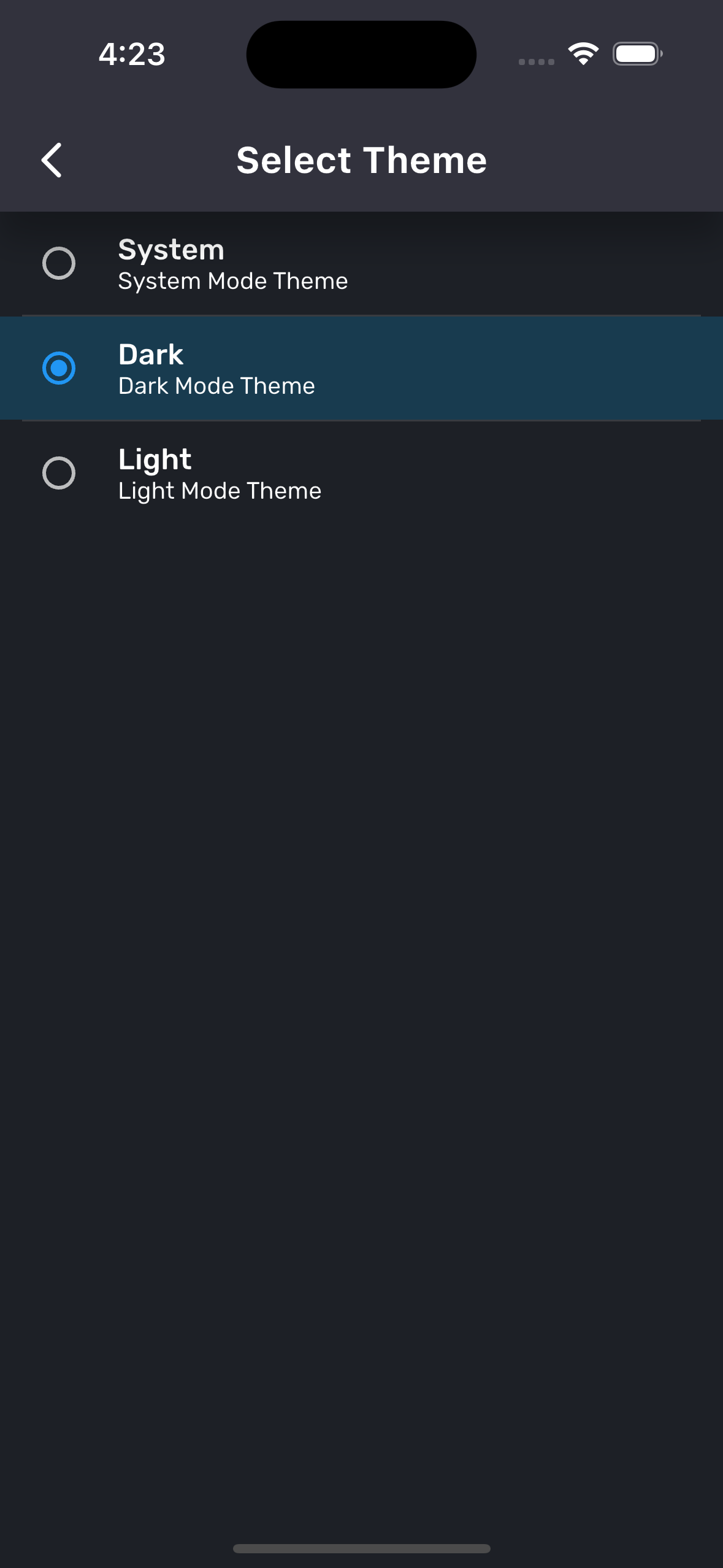
¶ 6. Devices
- Device List: View all connected devices along with:
- Device Name
- IP Address
- Last Access Date and Device ID
- Login History: Access time-stamped logins with IP addresses and locations (if available).
¶ 7. Face/Touch ID
- Enable Face/Touch ID: Log in with the device’s biometric authentication (Face ID or Touch ID). Toggle the switch to activate or deactivate.
¶ 8. Two-Factor Authentication (2FA)
- Two-Factor Authentication: Enhance security with TOTP-based authentication (Time-based One-Time Password).
- Use popular authenticator apps like Google Authenticator or Authy to scan the QR code and enable 2FA for your account.
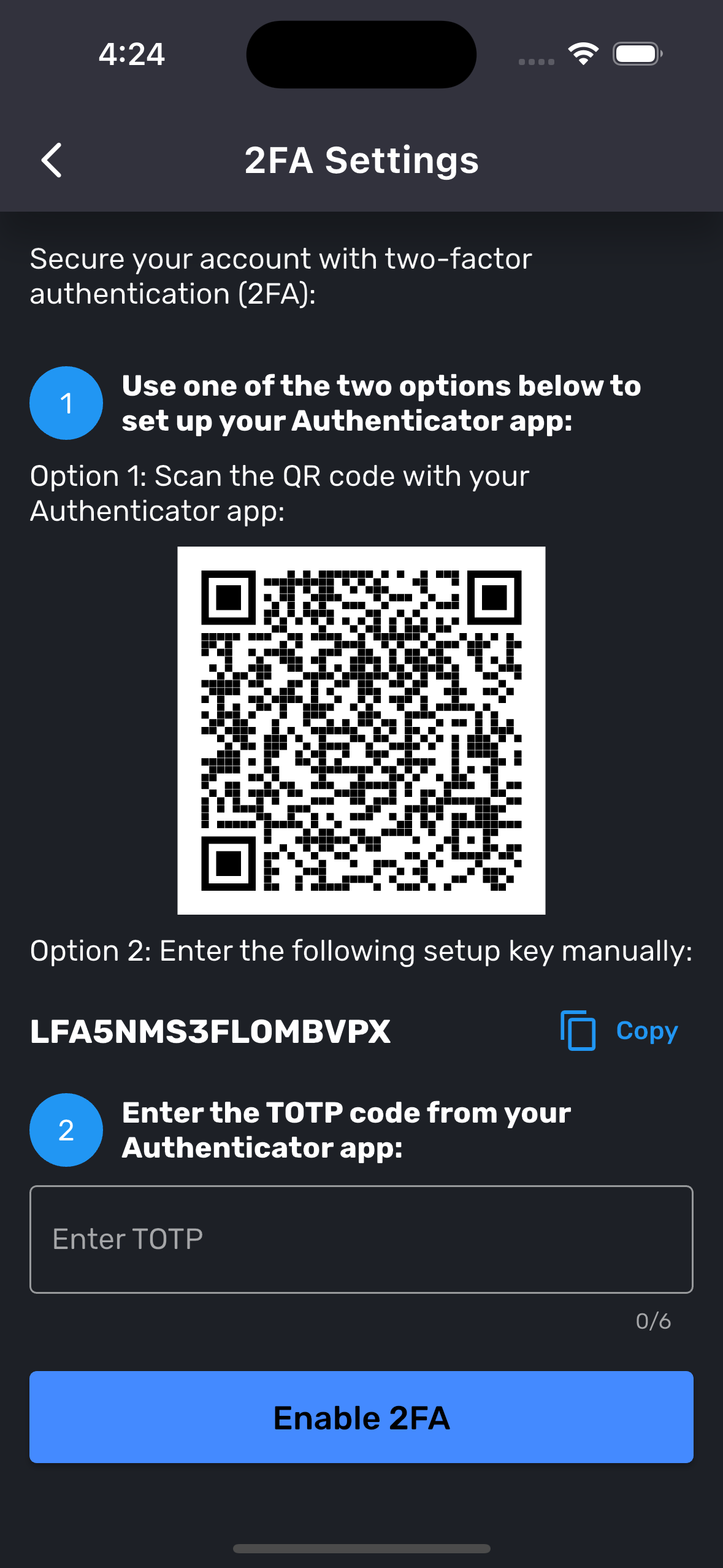
¶ 9. API Management
API Management allows users to securely create, view, and manage their API keys for accessing TradeGrub services. You can generate new keys, set permissions (e.g., TradingView or REST), and delete existing ones directly from the interface.
Learn More: TradeGrub APIs
¶ 10. Account Update
-
Manage Subscriptions: Modify or cancel active subscription plans.
-
Change Password: Available only for Email-based logins. Password requirements:
- At least 8 characters with uppercase, lowercase, numeric, and special characters.
- Must be signed in recently to update the password.
-
Delete Account: Request account deletion directly within the app or contact us:
- Email privacy@tradegrub.com for permanent account deletion.
- Email payments@tradegrub.com to schedule un-subscription requests.
¶ Additional Information:
- User-Friendly Interface: Easily switch between various settings and account configurations.
- Secure Login: Use biometric authentication or enable 2FA for enhanced security.
- Notifications Management: Configure alerts to stay updated on trades and news.
- Device Management: Monitor connected devices and ensure account safety with login history tracking.
Tip: Use 2FA with an authenticator app for added security, especially if managing multiple accounts or subscriptions.