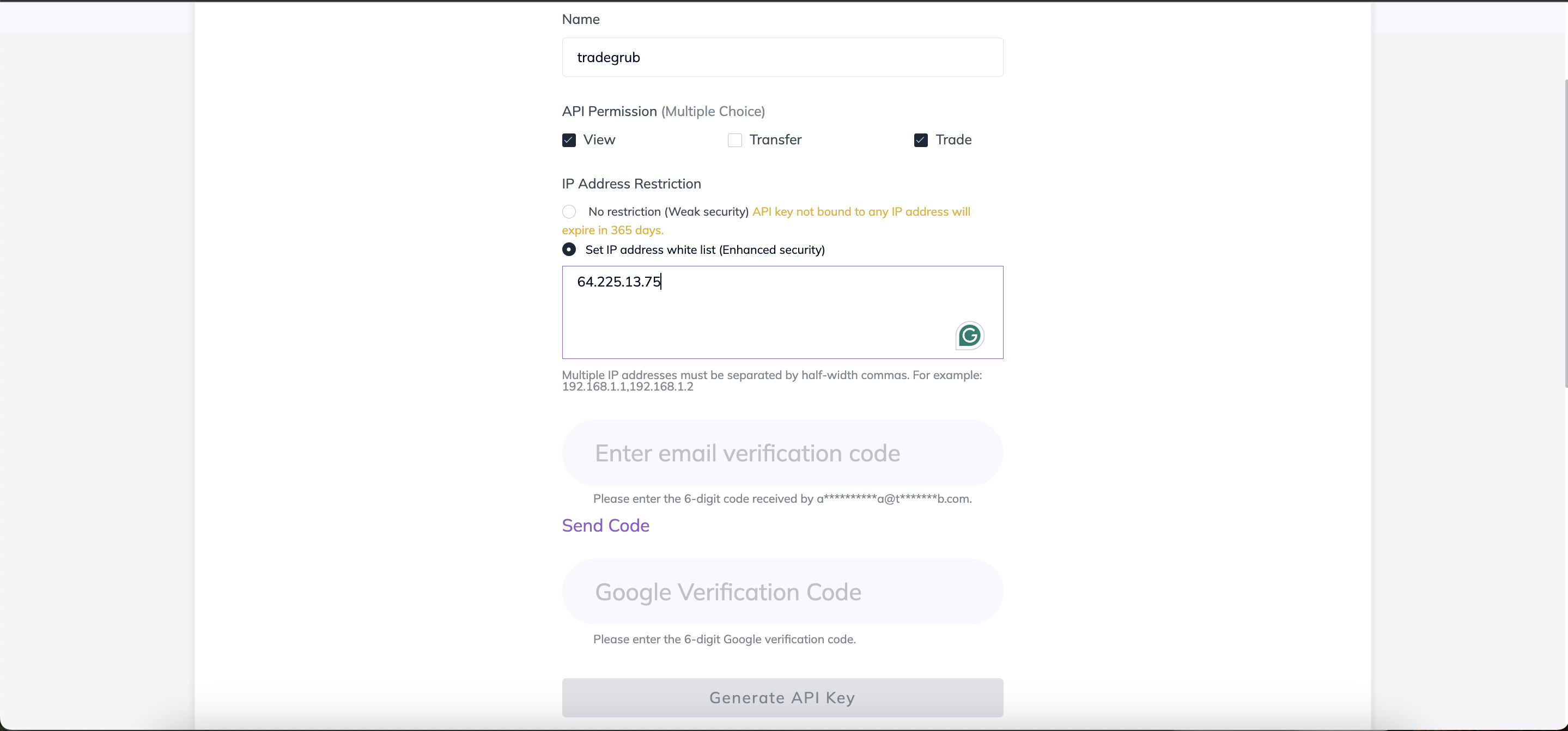¶ Configuring AscendEX API Key
To generate an API key in your AscendEX account and integrate it with the TradeGrub app, follow these instructions:
¶ Table of Contents
- Step 1: Navigate To API Management Screen
- Step 2: Create a New API Key
- Step 3: Add API Key to TradeGrub
¶ Step 1: Navigate To API Management Screen
- Log in to your AscendEX account at https://ascendex.com.
- Click the Profile icon in the top right corner.
- Select API Setting from the dropdown menu.
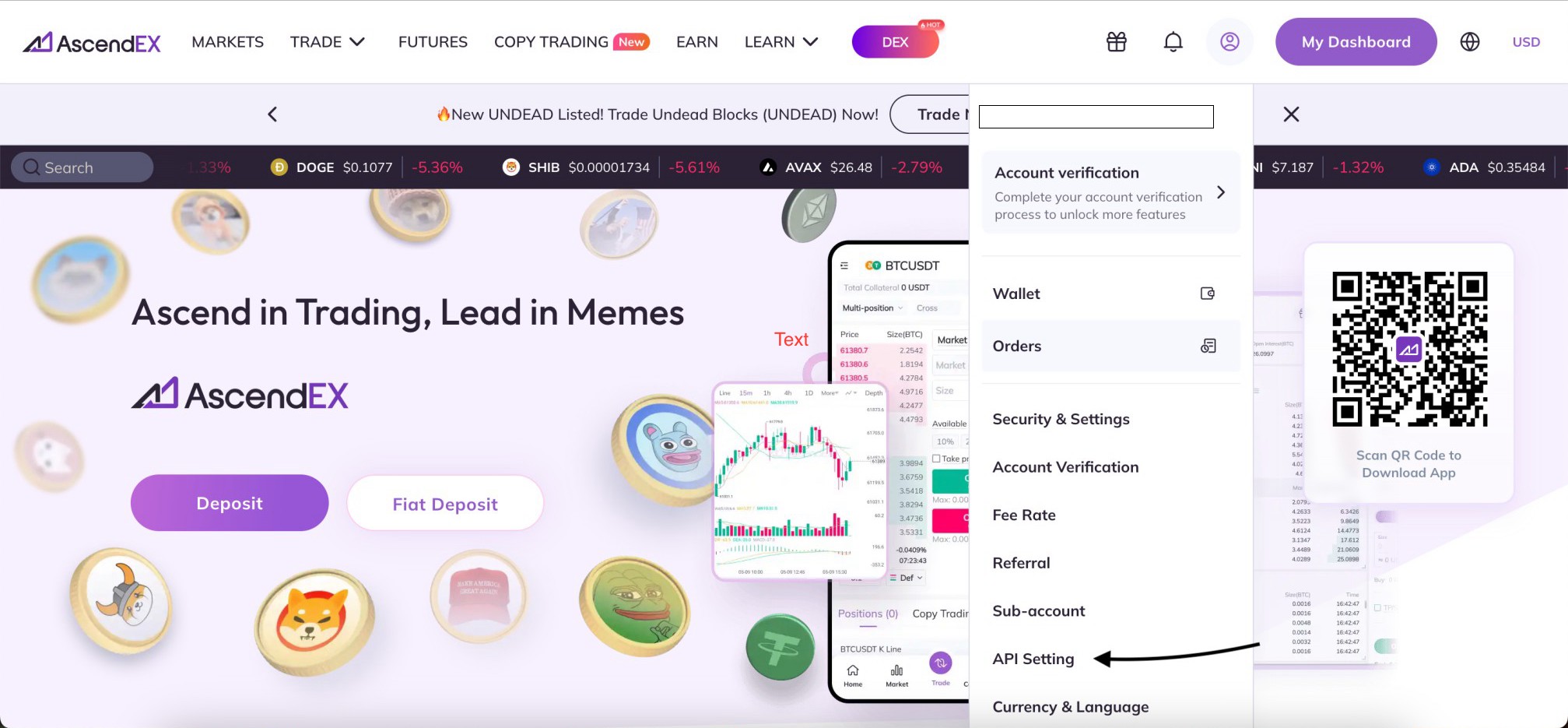
¶ Step 2: Create a New API Key
Please AVOID selecting the "Withdrawal" or "Transfer" options when adding an API key, as these are not needed for our app to operate.
- Click on the New API Key button in the upper right corner of the page.
- Enter a Label Name for your API key (e.g., "Tradegrub").
- Set up API Permissions:
- Choose permissions such as Read and Trade, depending on the functionality required.
- IP Whitelist: If desired, click on + Add IP and enter the trusted IP addresses.
- Note: You can bind up to 20 IP addresses to an API key. Separate multiple IP addresses using commas.
- For security purposes, it is highly recommended to whitelist specific IP addresses to safeguard your API key.
- To whitelist our IP address, refer to the guide - Add Tradegrub IP
Avoid using unrestricted settings, as they significantly reduce account security.
- Complete the Three-Step Verification using your phone, email, and Google verification code.
- Click Generate API Key to complete the process.
Once the API key is generated, a pop-up will display both the public and private keys. Make sure to store the Secret Key securely as it will only be shown once.
- After creating the API key, you can Edit or Delete the key under the Action tab.